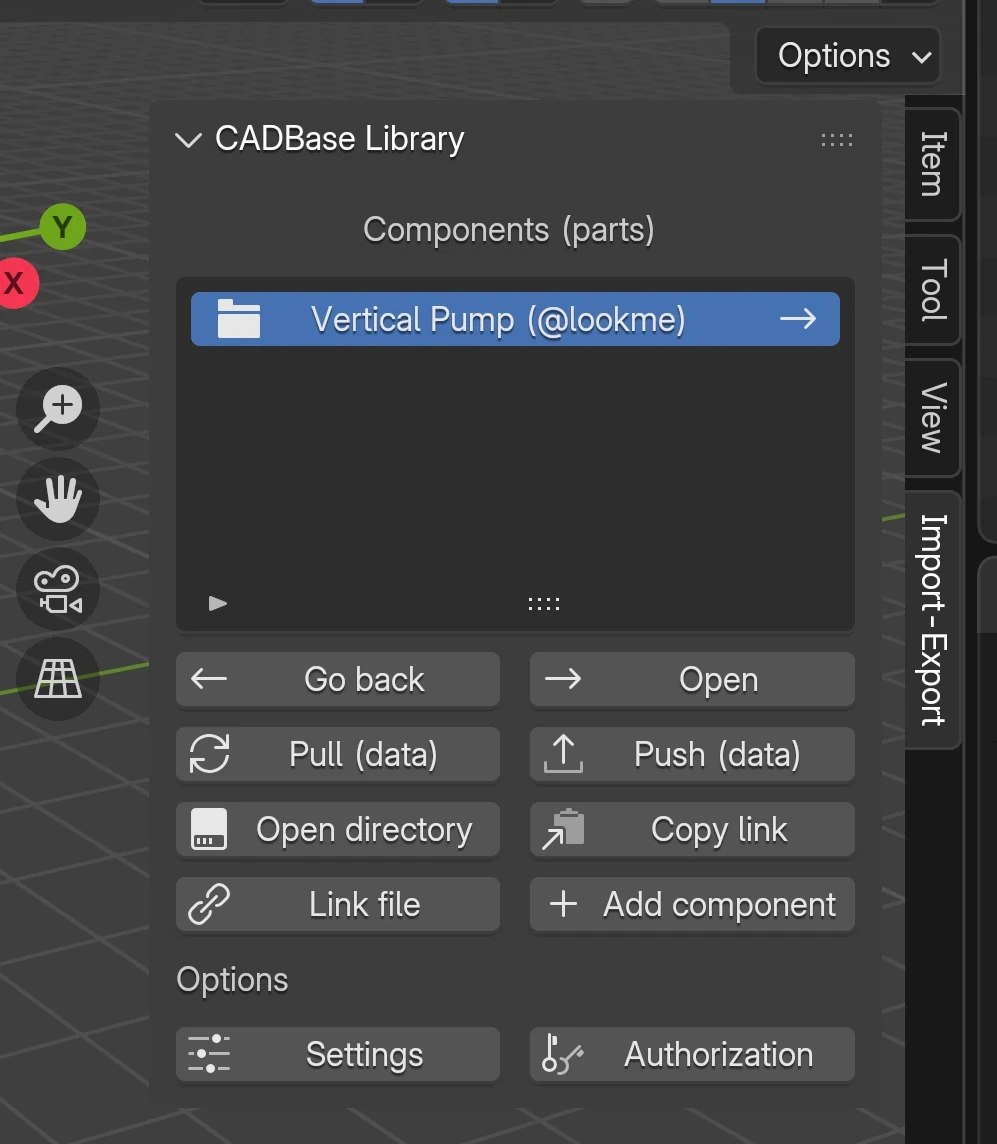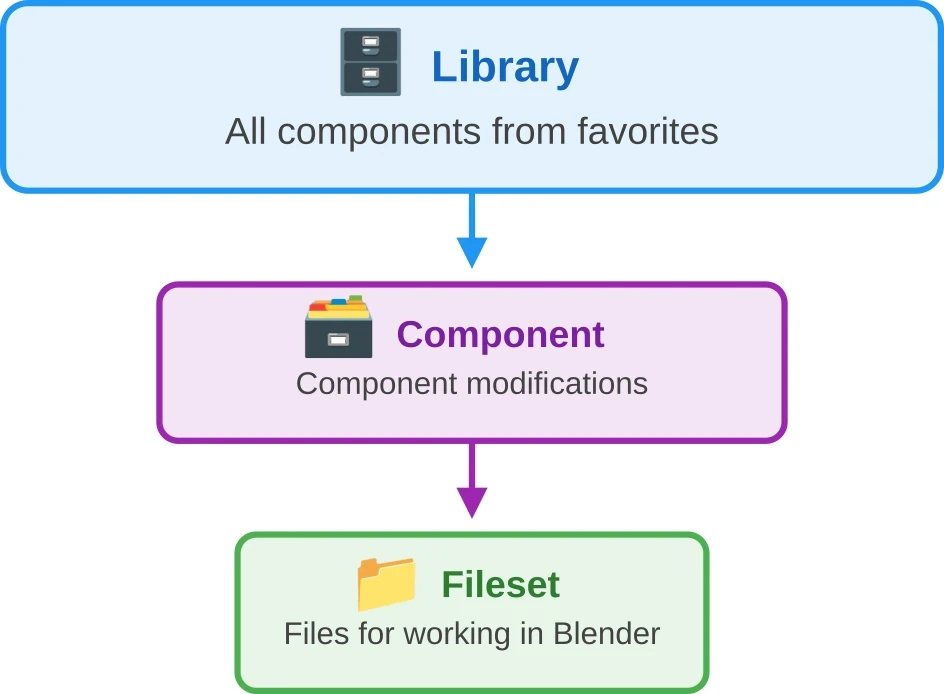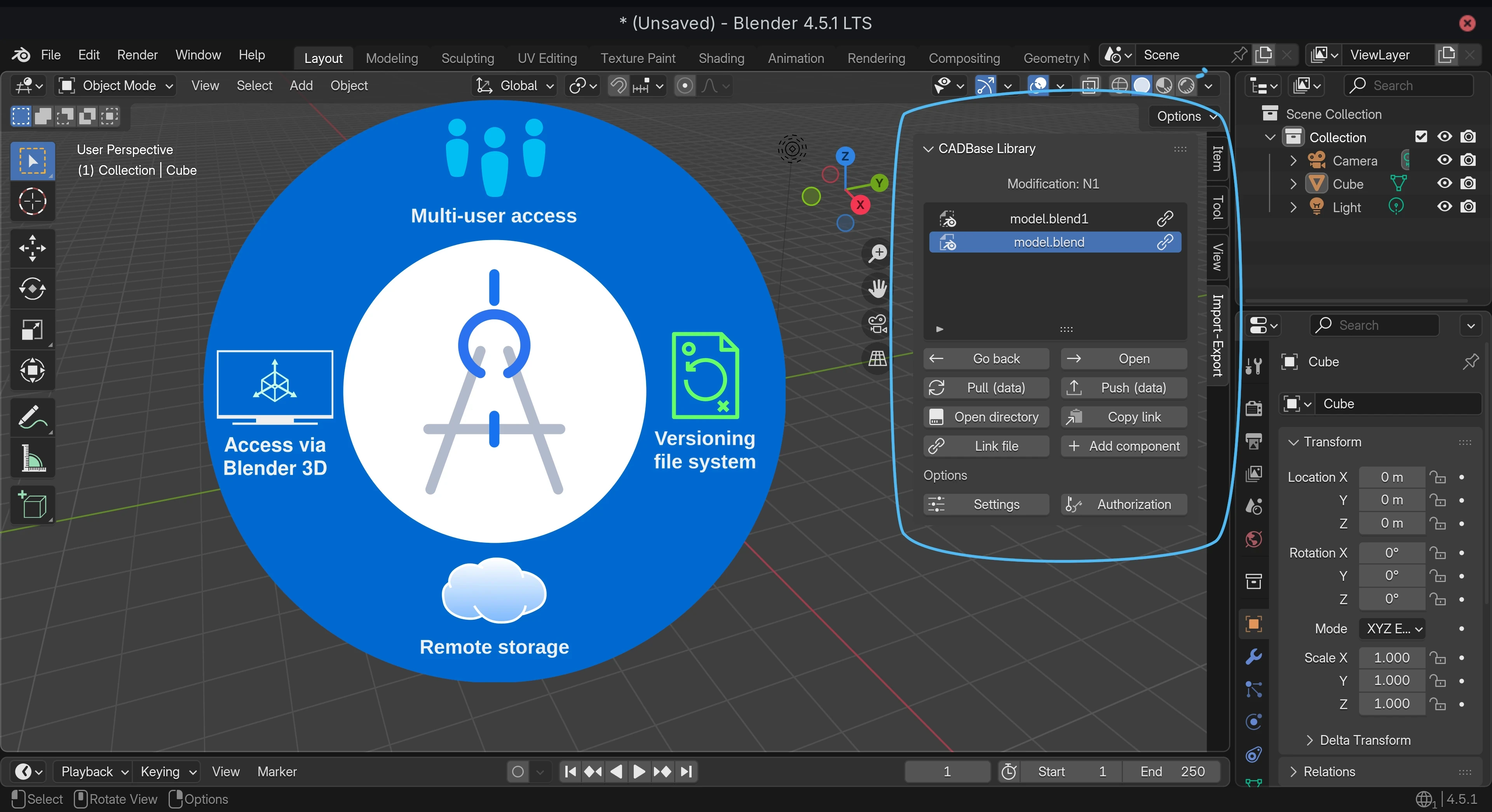
Table of Contents
CADBase Library
CADBase Library is a bridge between Blender and CADBase platform, which adds cloud advantages to local modeling:
- ✓ Availability — work with projects from any device.
- ✓ Synchronization — automatic file updates across computers.
- ✓ Collaboration — joint work on models in a team.
- ✓ Security — reliable storage and version control.
Save projects via the CADBase Library add-on for Blender and access them from any computer.
File Sets on the CADBase Platform
File Sets Concept
The CADBase platform's file sets system allows organizing data for different programs andpurposes within one component modification. Each set is a logical group of files designed for a specifictask.
Set Specialization
- Blender set — files used from Blender (.blend, textures, resources).
- Other sets — can be created for CAD software, data exchange formats, or other specialized groups.
How the add-on works
The add-on creates a full hierarchy of component and modification folders, synchronizing and managing exclusively Blender set files. This approach ensures parallel work on projects in different applications without conflicts and with data integrity maintained.
Installation and Setup
Install the CADBase Library directly from Blender — the easiest way.
Installation
Description of installing the CADBase Library add-on through Blender's add-on manager.
The Edit menu is located in the top control panel of Blender's main window, next to the File and Render menus.
- In Edit open Preferences.
- Go to the Extensions tab.
- When prompted, click Allow Online Access.
- Find "CADBase Library" in the search.
- Click Install and activate the extension.
Setup
In Preferences select Add-ons, find "CADBase Library" and expand the settings:
Main settings
- Library path — path to the local library folder.
- API Point — the server address for the CADBase platform.
Authorization settings
- Username — login for entry or registration (creates an account if available).
- Password — the password for the CADBase platform account.
- Button Login — authorization and token retrieval.
Synchronization settings
- Skip calculate hash — skip hash calculation to speed up sync.
- Forcibly update files — force update files in the cloud.
- Auto pull data — automatic data loading when opening empty folders.
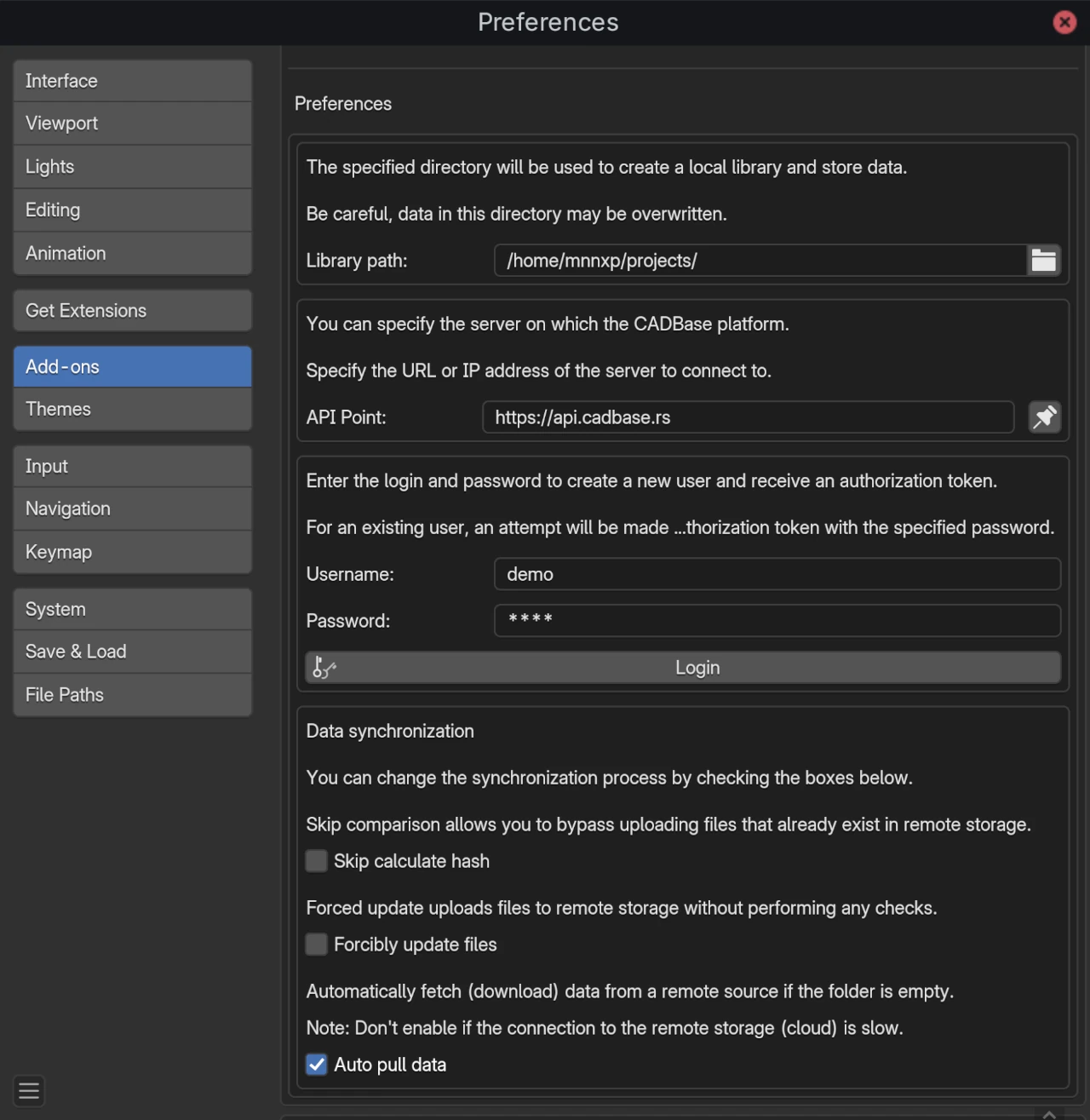
Operation Check
- Return to the 3D viewport.
- Press N to open the sidebar.
- Find the CADBase Library panel in the Import-Export category.
- Click Pull (data) for the initial data load.
Examples and Recommendations
Creating and Saving a Model
- Create a 3D model in Blender.
- Click Add component.
- Enter the component name.
- Click on the component in the list and then Pull (data).
- Click Open directory to open the folder with the Blender files set.
- Save the .blend file in the folder.
- Click Push (data) to upload to the cloud.
- Click Copy link to copy the component link.
Working with Ready-made Components
- Find the required model on the CADBase website.
- Add the component to favorites.
- In Blender, click Pull (data).
- Click on the component in the library list.
- Click Pull (data) to get the list of modifications.
- Select the required modification and click Pull (data).
- Click Link file to add the selected .blend file to the scene.
Replacing a Local File
- Delete the local file via Explorer.
- Click Pull (data) on the modification.
- The file will load from the cloud.
- Check the log to confirm the download.
Access to the Component
- New components are created with restricted access.
- Access settings are managed via the CADBase web interface.
- Copy link — copy the component link.
Summary
- Create understandable names for components and modifications.
- Click Push (data) to save changes from the Blender files set to the cloud (remote storage).
- Specify a comment for changes to make version review easier.
- Use Copy link to get a link to the component and share it with others.
- Configure access rights to the component according to the tasks.
- Remember that the add-on only works with Blender files sets.
Troubleshooting
Components are not visible
- On first opening, click Open to display loaded components.
- Check if the component has been added to favorites on the website.
- Click Pull (data) for forced refresh.
- Check authorization settings.
Slow performance
- Disable Auto pull data if on a slow connection.
- Use Skip calculate hash to speed up.
- Work locally, synchronize only necessary components.
Settings are not saved
- It is recommended to change settings via:
Edit →Preferences → Add-ons → "CADBase Library". - Applying some settings requires restarting Blender.
- Settings via Settings and Authorization are saved until restart (depends on Blender version).
Synchronization errors
- Enable Forcibly update files in settings.
- Check internet connection.
- Use Authorization to refresh the token.
- Delete
componentfiles from the component folder andmodificationfrom the Blender files set folder.